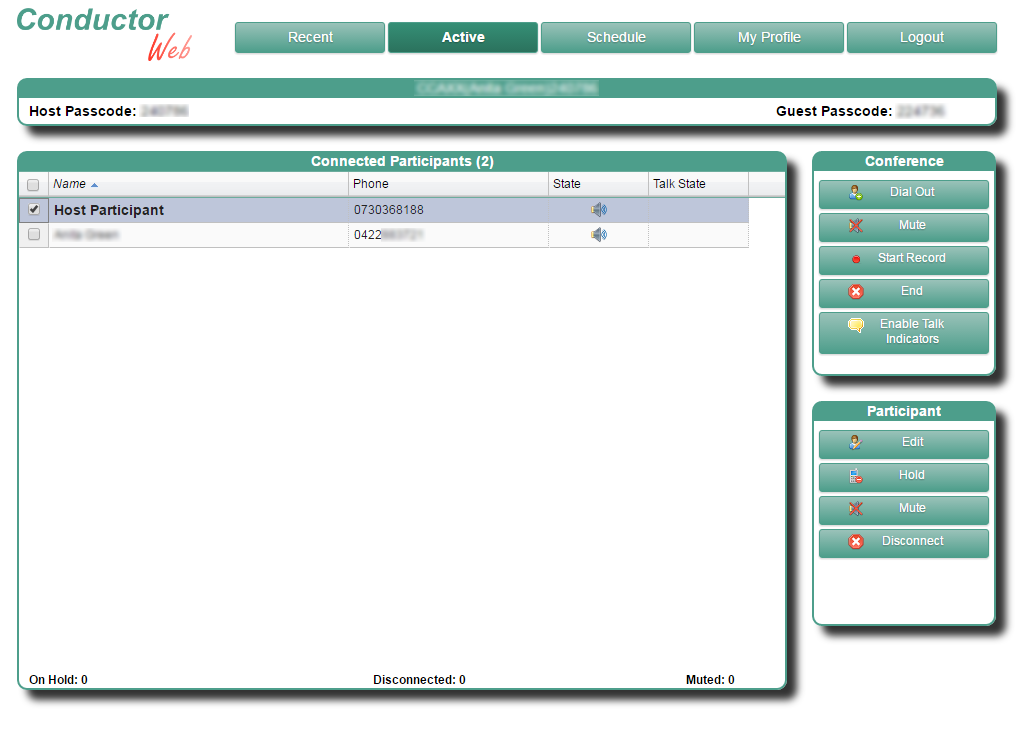GREATER VISIBILITY AND CONTROL
Conductor Web is an online portal which allows you to view your conference in real time. You will also have the ability to:
- Dial out to join additional participants
- Mute a noisy line
- Place a line on-hold
- Disconnect a line if needed
- Activate or deactivate the recording function
- Manage your account settings
A Chorus Call Operator is always on hand, simply press *0 on your phone to request assistance.
Features
View and manage your call using the Conductor Web interface.
Dial out to join others to your call.
Adjust entrance and exit settings for your calls.
Optional call recording instant delivery by email.
Call reports delivered instantly by email.
Integrated access to Chorus Call’s own online meeting platform, iPresent.
Watch Conductor Web demo
Conductor Web User Guide
GETTING STARTED
INVITING YOUR GUESTS:
Use the following text in your meeting request:
——————————————————–
Please join me for a conference call.
New Zealand – toll free number: 0800 452 794
When prompted, enter the passcode, followed by the # key.
* More local and international access numbers can be found listed online at: https://www.choruscall.co.nz/dial/
——————————————————–
STARTING YOUR CONFERENCE CALL:
1. Dial into the Chorus Call New Zealand teleconference using the number that suits you best.
2. The system will then prompt you to enter your Passcode. Key in your host code slowly and deliberately, followed by the # key.
Please note: Participants using the Guest Passcode will remain on hold until the Host arrives.
Unassisted Teleconference Features
*0……………..Operator Assistance
4#……………..Mute
5#……………..Unmute
6#……………..Lock conference
7#……………..Unlock conference
732#………….Record Conference…(Manual accounts only, contact us to set up this function)
MANAGE YOUR CONFERENCE
This helpful interface provides a way to manage your call online as it’s underway. Use Conductor Web to:
- See each line connected to your call;
- Use the teleconference bridge to dial and join additional participants;
- Mute a participant’s line if there is unwanted background noise;
- Start and stop recording your call;
- Disconnect a participant’s line if their participation is no longer required.
The interface also provides easy access to a log of past calls made on the account, access to modify settings for entrance and departure of callers from your teleconference, and more!
To use this feature, save the following link and use your teleconference host code and guest code to log on:
http://services.choruscall.com.au/ConferenceServer/login.html
or email nzsupport@choruscall.com and ask us to send you the link.
Using this interface, you see who has joined the call, dial out to connect a guest who is travelling, mute someone’s line if it’s too noisy, disconnect all lines at the end of the call, and so much more!
ADDITIONAL OPTIONS
CONFERENCE REPORTS
– Receive a report on your call instantly
Would it be helpful to receive a report in your inbox promptly following the end of each conference call? The report lists all the lines that were connected to your call, shows the phone number each caller dialed from, as well as the time they joined and disconnected.
To activate this feature FREE OF CHARGE , you can log onto Conductor Web (see previous page) and click on the tab labelled “My Profile”. There you will find a dropdown list of options for emailing Conference Summary Reports.
Towards the top of that tab you should see where your name, phone and email address appears. Please verify that these details are noted accurately, otherwise you may not receive the reports.
Alternatively, we would be happy to help. Contact your account rep or email: nzsupport@choruscall.com.
iPRESENT
– Online meeting platform
Chorus Call’s iPresent is an online meeting platform that integrates seamlessly with your conference call account, allowing you to deliver a presentation, work through a spreadsheet, visit a website, or share anything from your desktop with your teleconference participants.
iPresent can be included with your teleconferencing and Chorus Call has prepared a variety of online resources to help provide you an orientation to the application.
For more information or to have iPresent activated for your account, simply contact your account rep or email: nzsupport@choruscall.com.