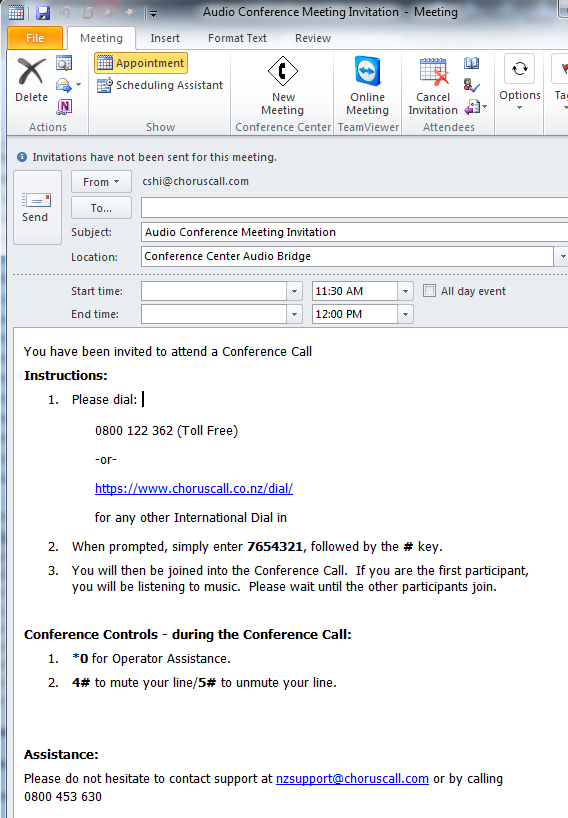EFFORTLESS CONFERENCE SCHEDULING
The Chorus Call Outlook Plugin makes your Outlook conference invites easier.
Moderators and schedulers can use the plugin to organise unassisted conferences. The Outlook Plugin allows you to create an Outlook (iCalendar) meeting request that is pre-populated with the details necessary for participants to join the conference. Just hit send!
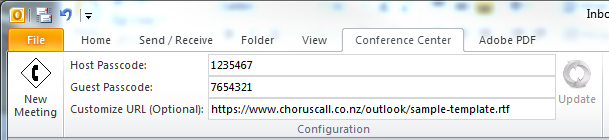
Chorus Call Outlook Plugin
Requirements
- Microsoft Windows Operating System, capable of running Office 2010 or newer.
- Microsoft Outlook 2010 or newer.
- A host/guest passcode is required.
Installation
An installer is provided that will install the plugin into Outlook. It is recommended to close Outlook prior to installation. The installation can be completed by double clicking on the installer executable and following onscreen prompts.
- Click on the following link to download the installer.
http://conferenceresponse.com/outlook/Australia/setup.exe - Save the setup.exe file on your computer.
- Close Microsoft Outlook Application.
- Run the recently downloaded setup.exe application.
- Install and complete.
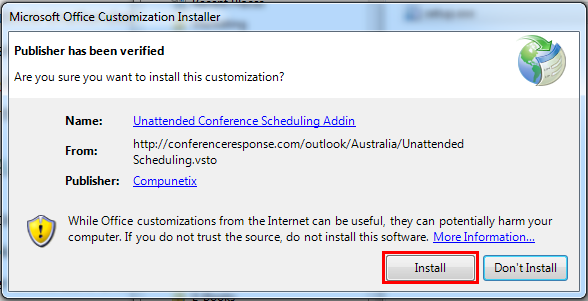
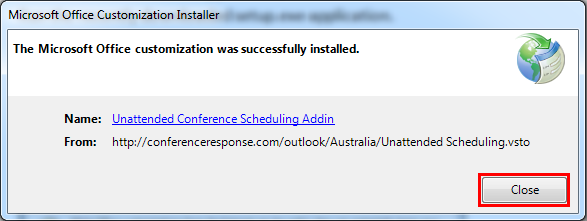
- Run the Microsoft Outlook.
Configuration
Conference Configuration
Once installed, the Unassisted Conference Outlook Plugin is added as a tab in the Outlook toolbar. The tab is titled Conference Center.
This section allows the organiser to input the Host and Guest Passcodes provided by Chorus Call. The passcodes can be changed at any time.
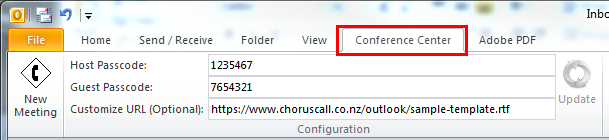
Customize URL is mandatory field, but optional to customise. The invite template can also be customised. Please update the Customize URL with “https://www.choruscall.co.nz/outlook/sample-template.rtf” for Chorus Call New Zealand.
Template Customisation
The default template (sample-template.rtf) is customisable via Microsoft Word. During modification, the GUEST_CODE must not be modified in order to ensure that Guest Code is fetched directly from the plugin configuration.
Once it has been customised, it is required to be saved as .rtf (Rich Text Format) file and uploaded to your own host. Then specify the path of the .rtf file in the Customise URL and Update.
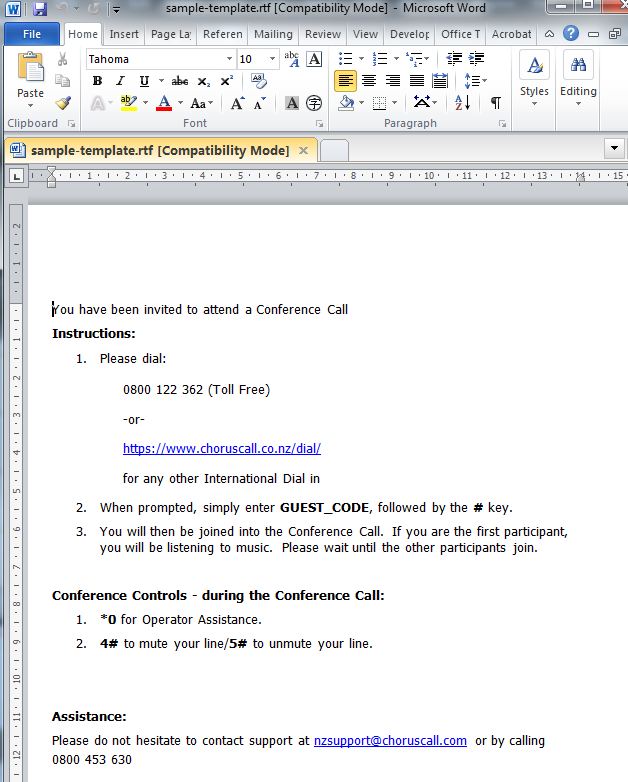
New Invitation
In order to generate a pre-populated meeting invite, the user would simply click the New Meeting button on the Conference Center ribbon tab. This launches an Outlook Appointment/Meeting with several pre-populated fields.